Job Families
Introduction
Job families help structure and organize roles within the organization. Administrators can define job families, add or edit job titles, and manage changes efficiently. This guide provides step-by-step instructions on creating job families, managing job titles, and deleting job families or titles, including handling transitions for assigned employees.
Accessing the Job Families Page
info
- Users with the
Super AdminandPeople Adminroles can manage job families. - Users with the
People Managerrole can only view job families.
- Navigate to the People option in the main navigation bar.
- Click on the Job Families sub-menu option.
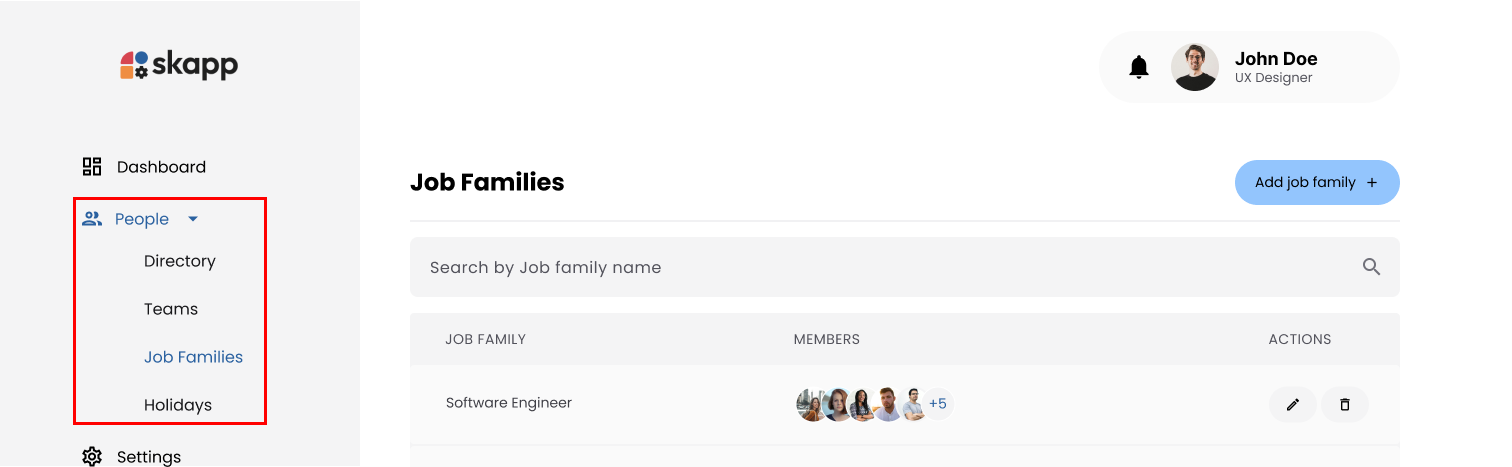
Adding a Job Family
Step 1: Open the Add Job Family Modal
- On the Job Families page, click the Add Job Family button to open the Add Job Family modal.
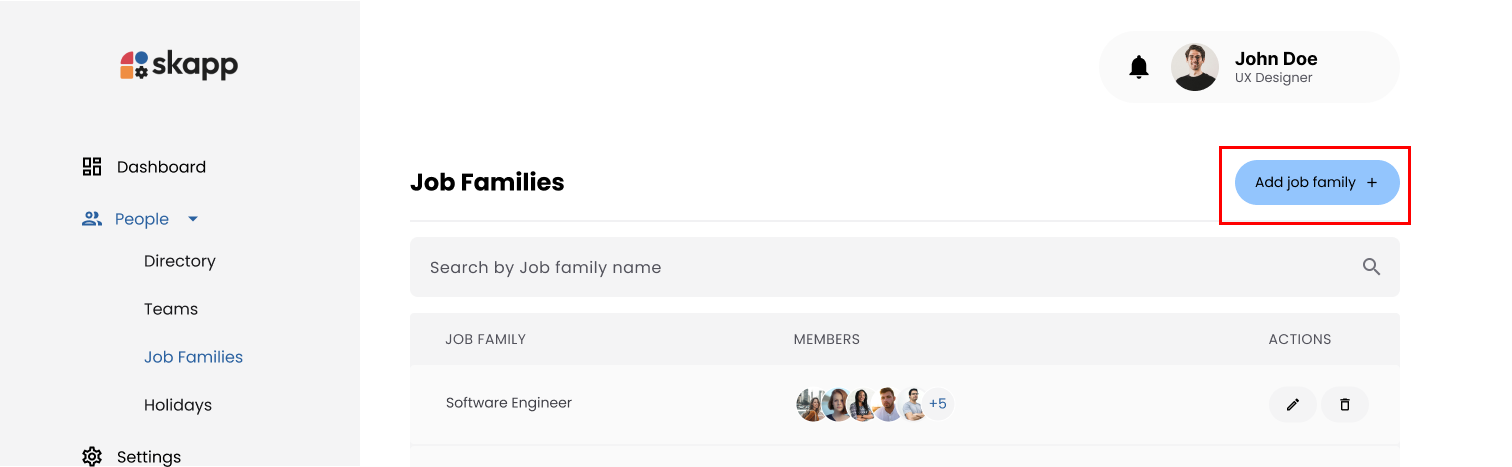
Step 2: Enter Job Family Name
- Enter a unique name for the job family.
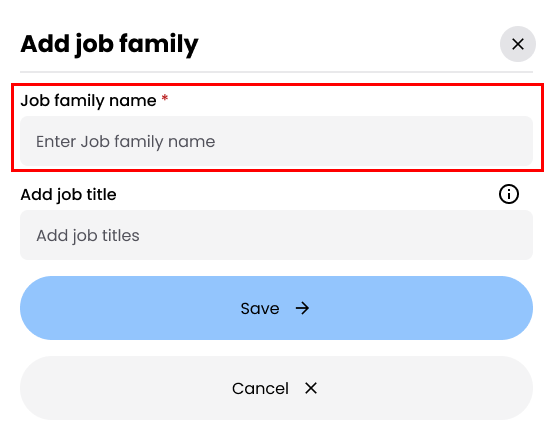
Step 3: Add Job Titles
- Use the Job Titles input field to add roles under the job family:
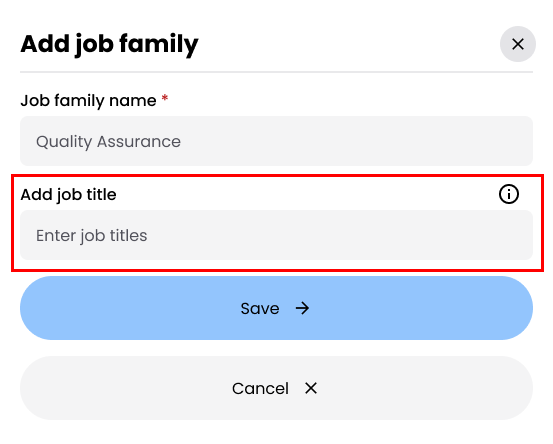
- Type the job title and press Enter or type a comma (",") to add multiple titles at once.
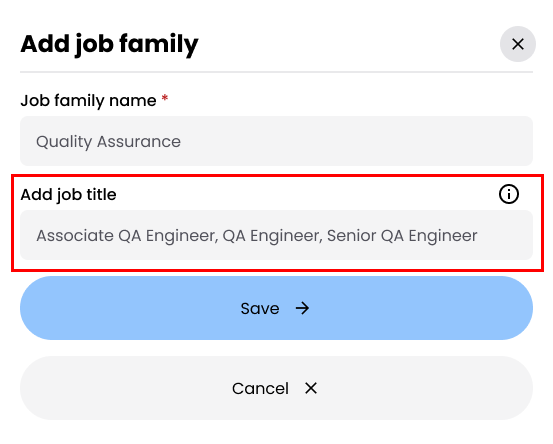
- Added job titles appear below the input field.
- Maximum of 50 characters per job title.
- To remove a job title, hover over it and click the Delete icon.
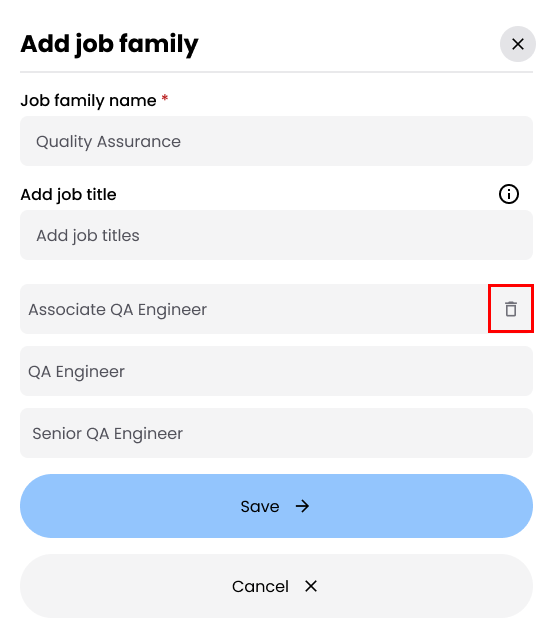
Step 4: Save the Job Family
- Click the Save button to create the job family.
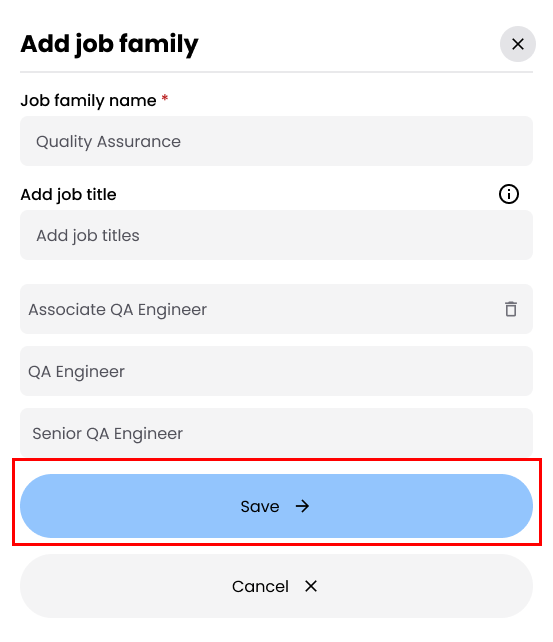
Editing Job Titles
Step 1: Open the Edit Job Family Modal
- On the Job Families page, locate the job family containing the job title you want to edit.
- Click the Edit button to open the Edit Job Family modal.
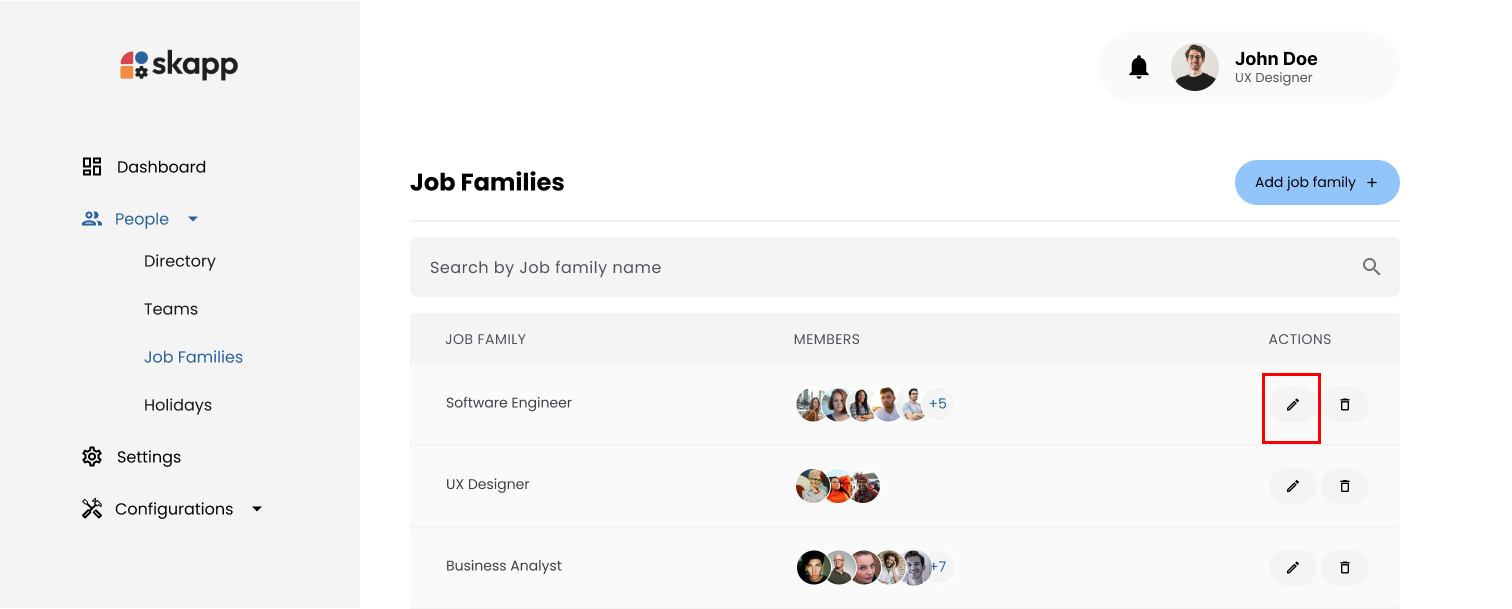
Step 2: Modify Job Titles
- Hover over the job title to display the Edit icon.
- Click the Edit icon to enable inline editing.
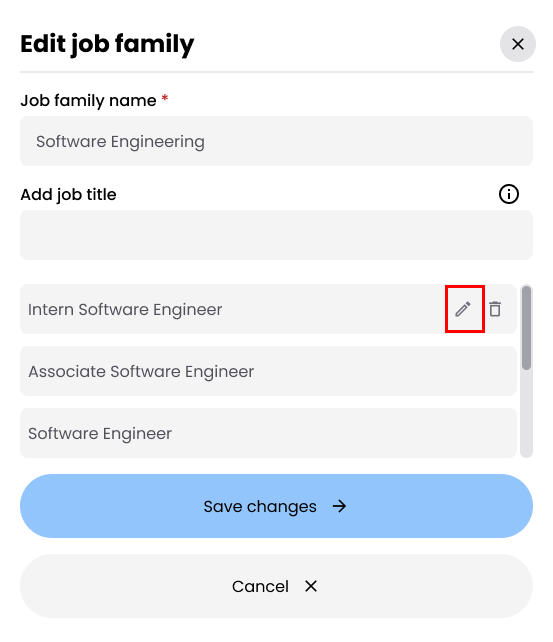
- Make the necessary changes and click the Confirm icon (checkmark) to save the updated title.
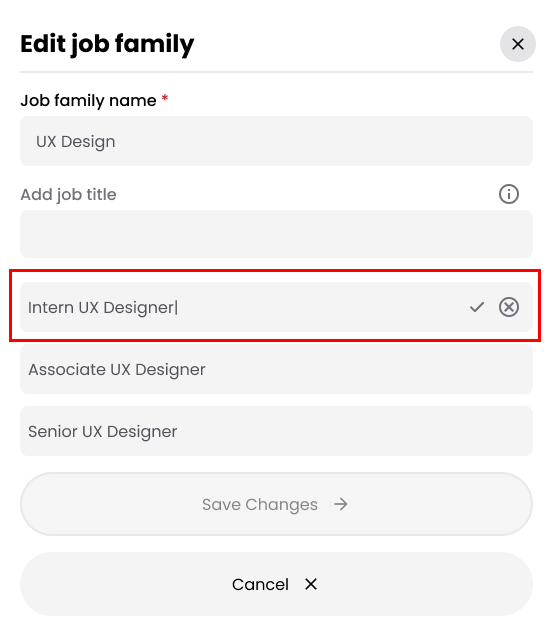
If the job title has assigned members:
- A confirmation modal appears, notifying that members will be reassigned to the new title.
- Click Confirm and Procced to confirm the changes
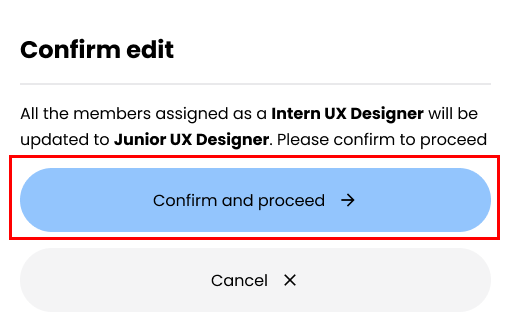
Deleting Job Titles
1. Job Titles with No Assigned Members
- In the Edit Job Family modal, hover over the job title to display the Delete icon.
- Click the Delete icon.
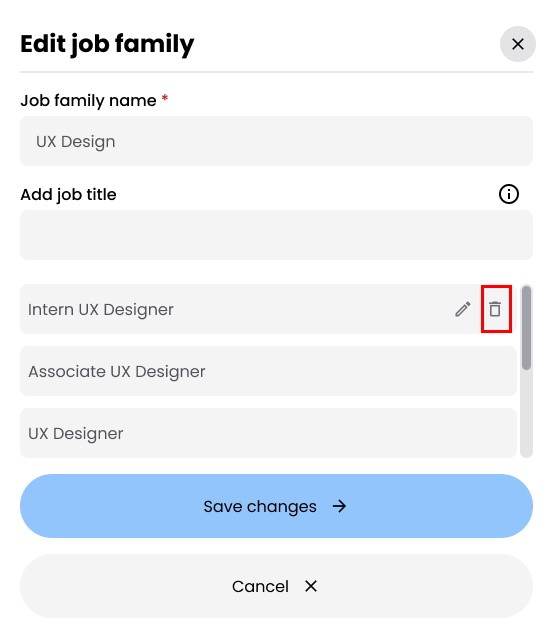
- Confirm the action in the Confirmation Modal by clicking Delete Job Title.
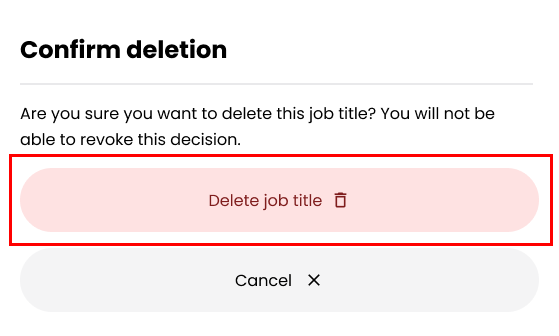
2. Job Titles with Assigned Members
- In the Edit Job Family modal, hover over the job title to display the Delete icon.
- Click the Delete icon.
- Click the Transfer Members button
- Assign each member to a new job title within the same job family using the dropdown menu.
- Ensure all members have been reassigned.
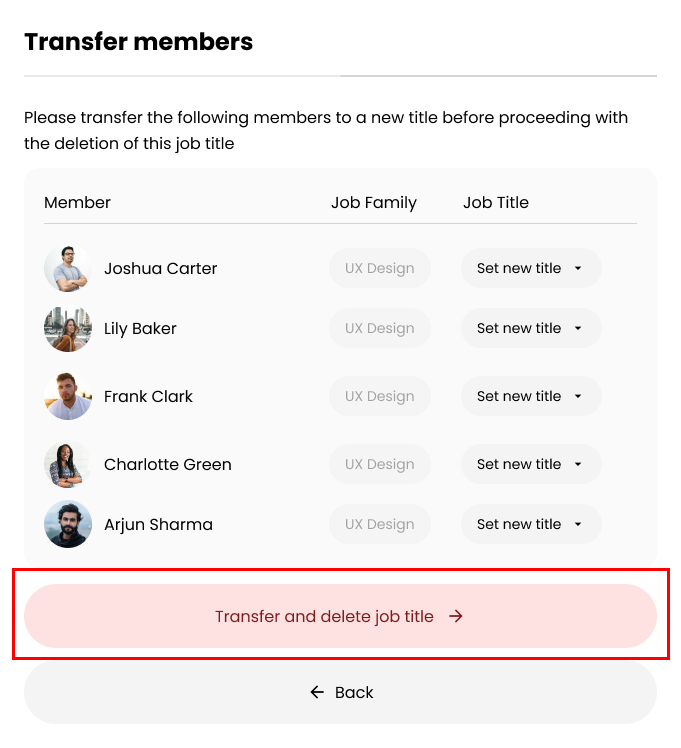
- Click Transfer and Delete Job Title to complete the process.
Deleting a Job Family
1. Job Families with No Assigned Employees
- On the Job Families page, locate the job family you want to delete.
- Click the Delete button.
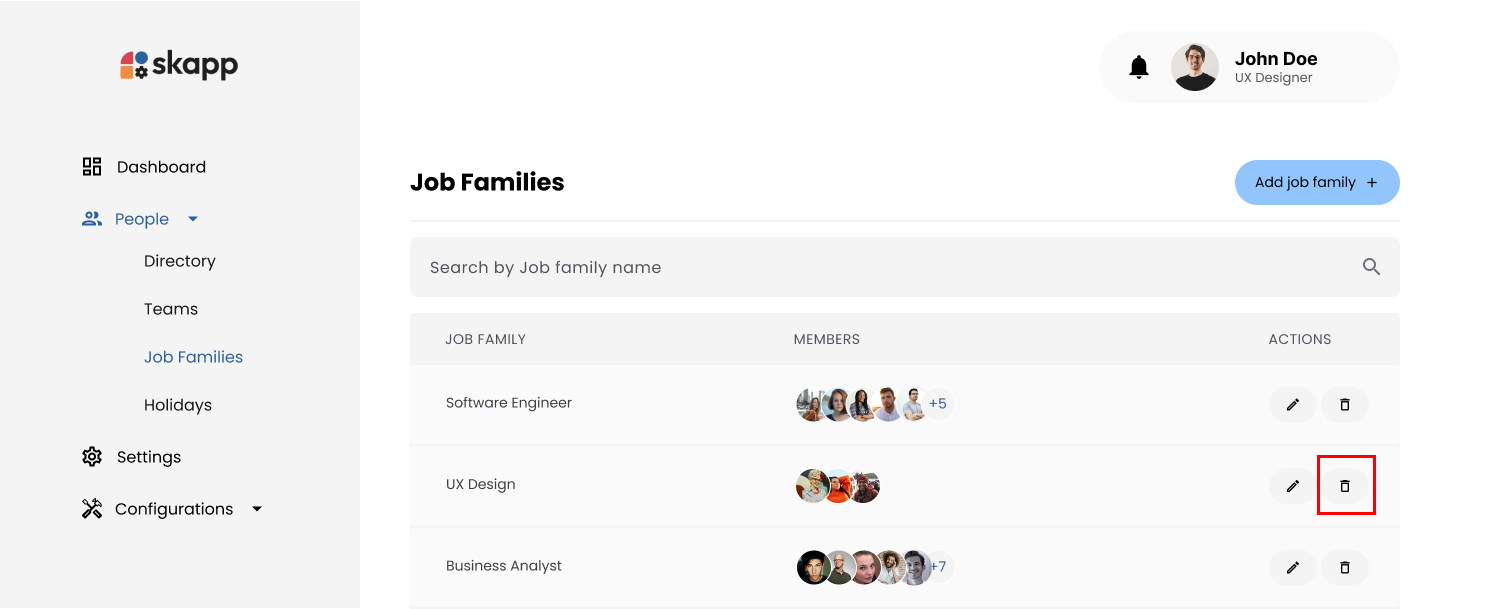
- Confirm the deletion in the Confirmation Modal by clicking Delete Job Family.
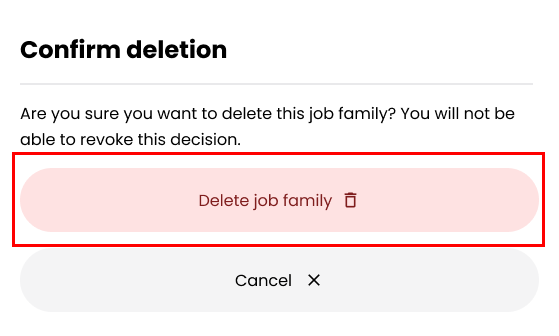
2. Job Families with Assigned Employees
- On the Job Families page, locate the job family you want to delete.
- Click the Delete button.
- Click the Transfer Members button:
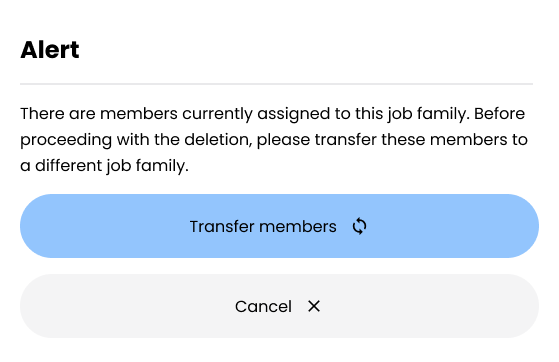
- Assign each employee to a new job family and job title:
- Select a New Job Family: Choose a job family from the dropdown (excluding the one being deleted).
- Select a New Job Title: Once a new job family is selected, the job title dropdown becomes enabled.
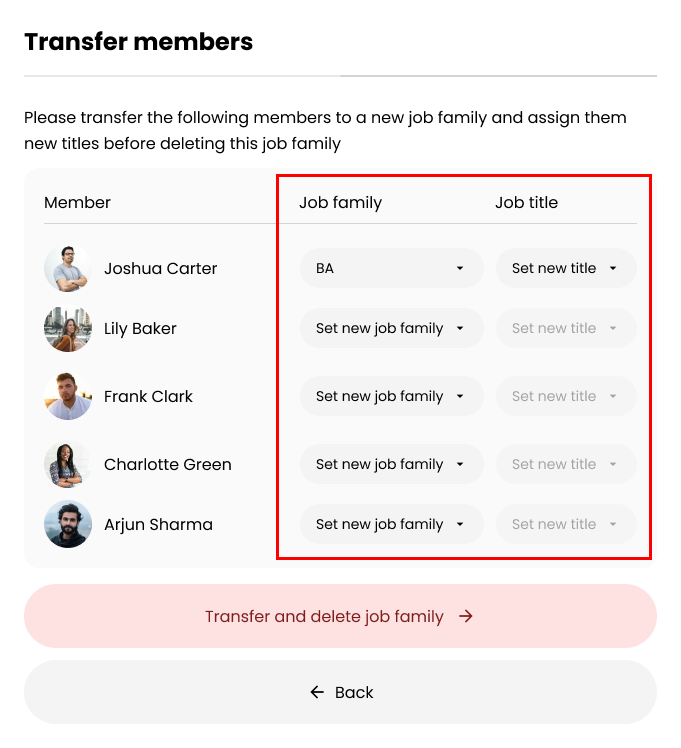
- Click Transfer and Delete Job Family to complete the process.
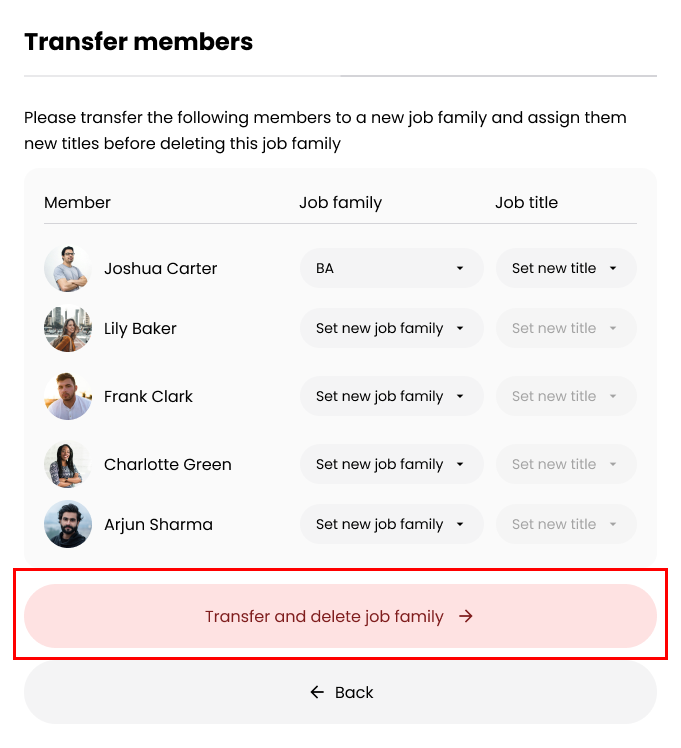
info
- Career Progression Records:
- Deleted job titles or job families remain visible in employees' history timelines and career progression records.
- The Edit button for records tied to deleted titles or families is disabled to prevent changes.