Organization Setup
Introduction
Setting up your organization is the first step in unlocking the full potential of the Skapp community version. This process ensures that the system is tailored to your organization's unique needs. The setup is divided into two essential phases:
- Creating the Super Admin Account, which acts as the primary user for managing the system.
- Configuring Organization Details, including foundational settings like the organization name, country, logo, and theme colors.
By completing these steps, you'll establish a secure and personalized environment for your organization, enabling seamless management and functionality.
Super Admin Account Setup
Step 1: Provide Super Admin Details
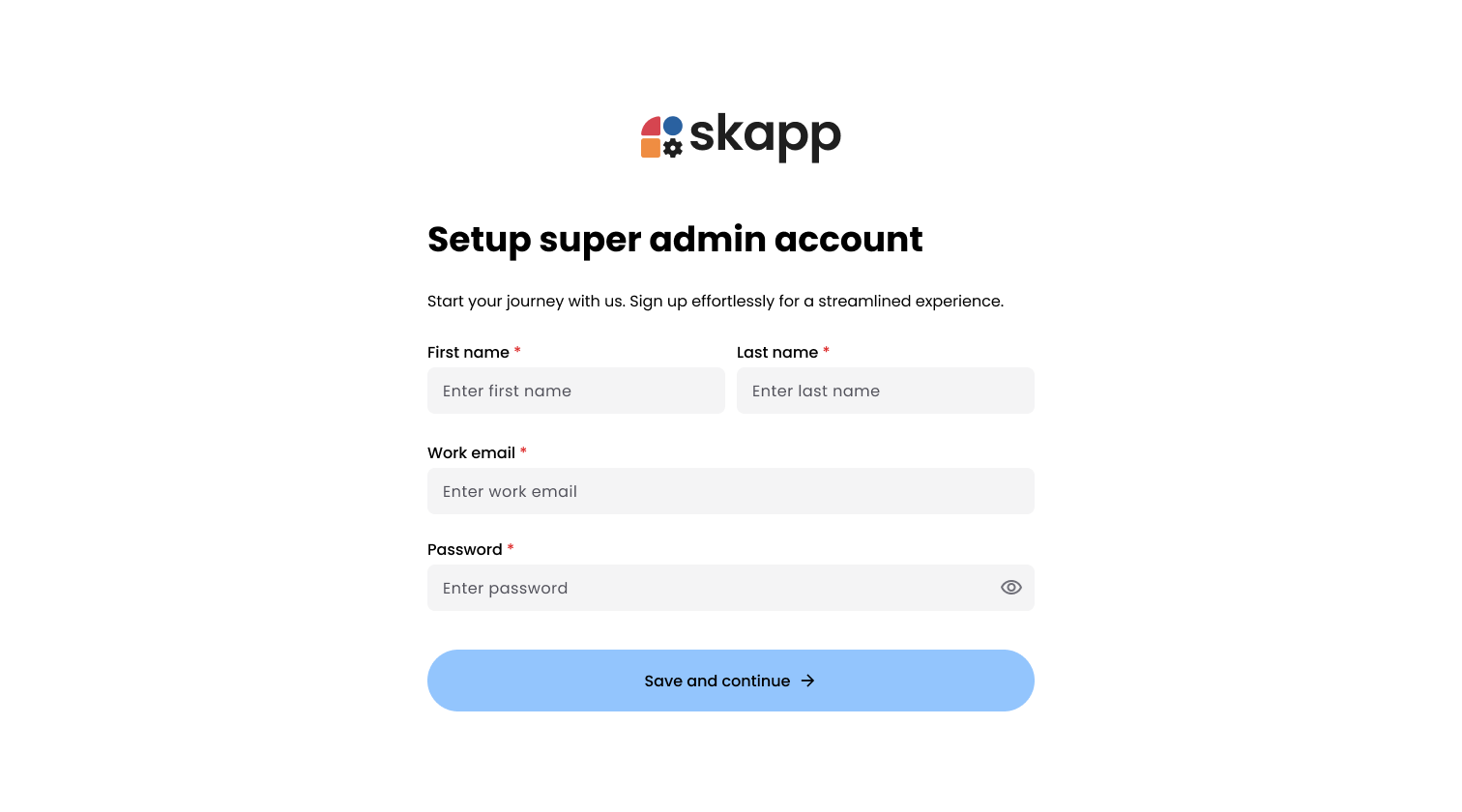
The Super Admin must fill out the following information:
First Name and Last Name
- Both fields are mandatory.
Work Email
- Enter a valid email address for the Super Admin.
Password
- Set a secure password adhering to the following requirements:
- At least one lowercase character.
- At least one uppercase character.
- At least one number.
- At least one special character (e.g., @, $, %, etc.).
- Minimum length: 8 characters.
- Use the eye icon to toggle password visibility for verification.
Important
- This work email address and password will be used as the username for logging into the system.
Step 2: Save and Continue
- After completing all fields, click Save and Continue.
- The system will validate the entered details.
- Upon success, you'll proceed to the Organization Setup step.
Organization Setup
Step 1: Enter Organization Information
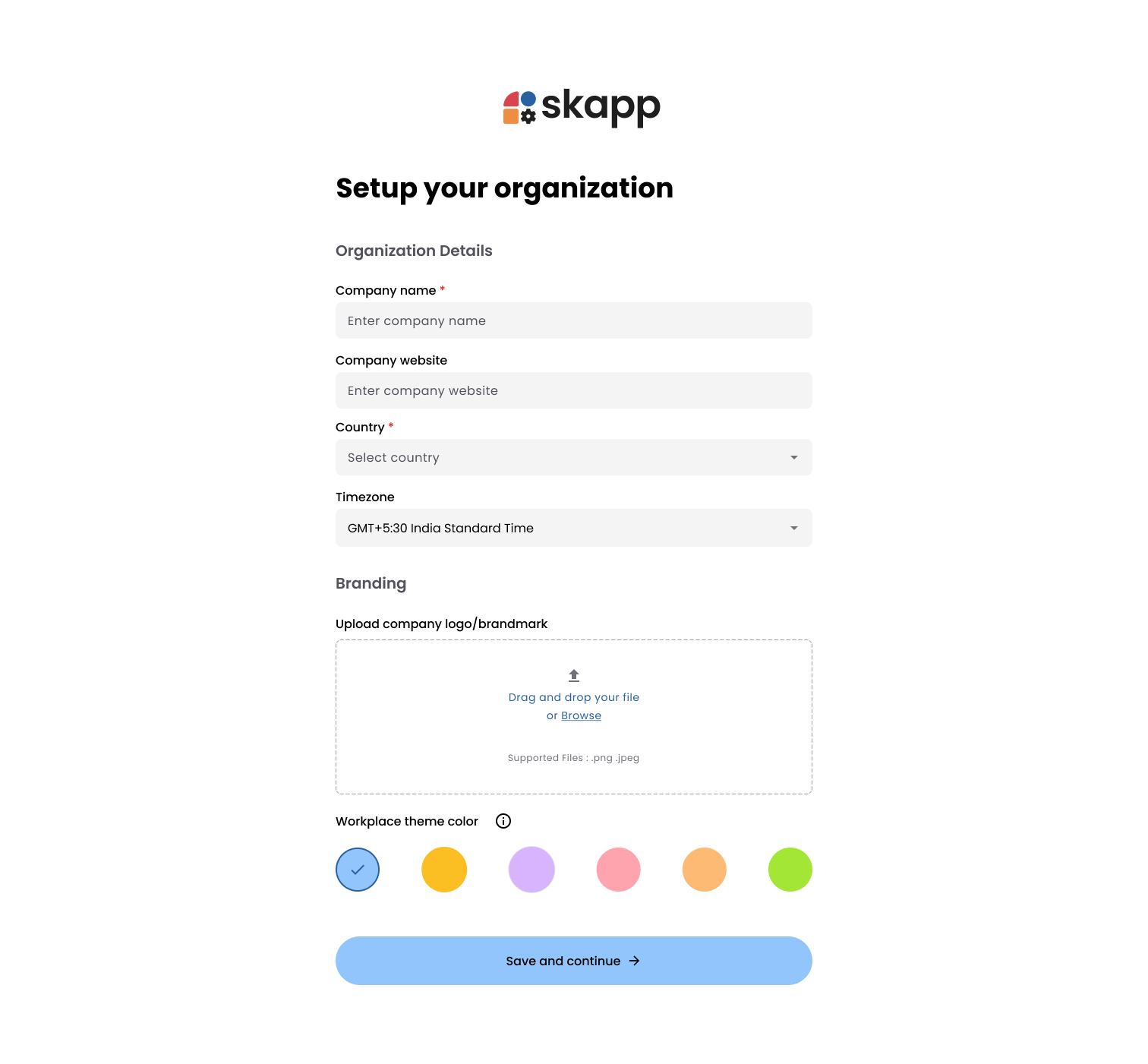
Provide the necessary details about your organization:
Organization Name
- Mandatory field.
- Enter the name of your organization.
Company Website
- Optionally, add your organization's website URL for reference.
Country
- Select the organization's country from the dropdown menu.
- Mandatory field.
Timezone
- Select the timezone for your organization.
Important
- The selected timezone will apply to all employees in the organization and is a one-time setup.
Logo
- Optionally, upload a logo for your organization
File Requirement
- Supported formats: jpg, gif, png.
- Maximum file size: 5MB.
Theme Color Selection
- Choose a theme color for the platform:
- You can personalize the appearance by selecting a different color during setup.
Step 2: Save and Continue
- After entering all details, click Save and Continue.
- The system validates your inputs.
- Once validated, you will be redirected to the Dashboard, marking the completion of the setup.