Leave Carry Forward
Introduction
Leave carry forward allows organizations to transfer unused leave balances from one cycle to the next, ensuring employees retain their entitled leave days according to company policies. This functionality helps maintain continuity in leave management while respecting predefined rules, such as maximum carry-forward limits and expiration dates.
Accessing Leave Carry Forward
- Click on the Leave option in the main navigation bar.
- Select Leave Entitlements from the submenu.
- Scroll down to the Leave Carry Forward section, located beneath the Leave Entitlements section.
info
Users with the Super Admin & Leave Admin roles can manage leave carry foraward.
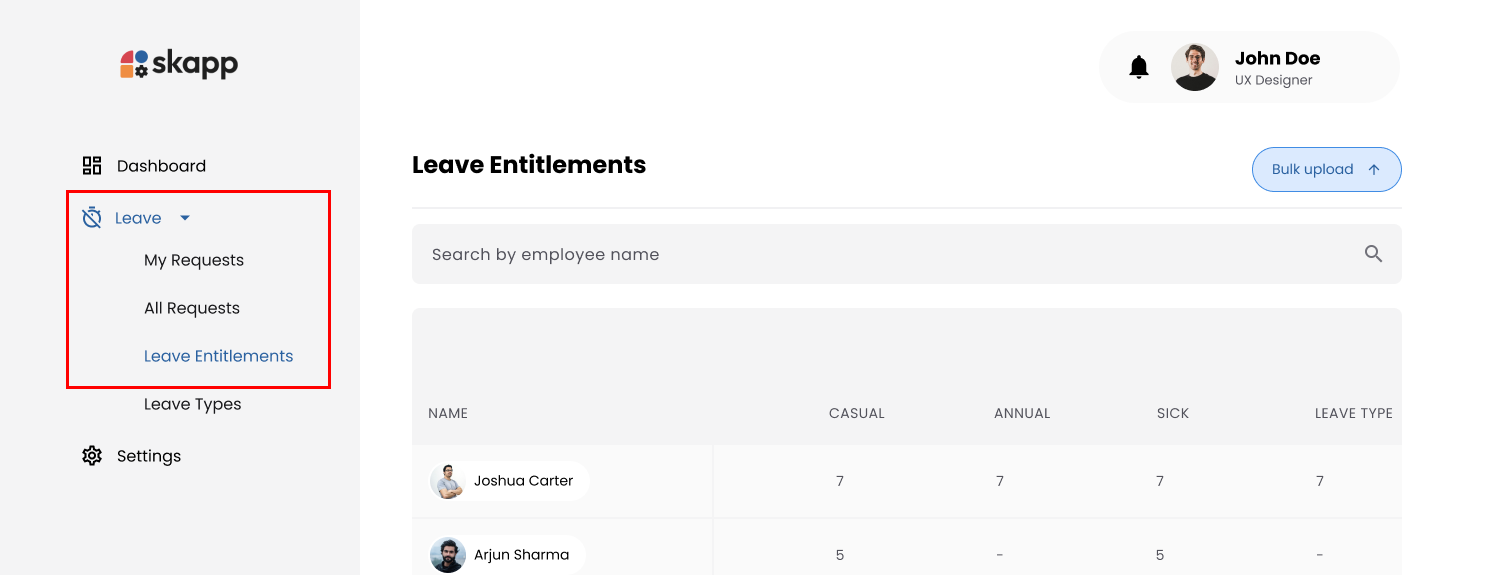
Carry Forward Leave Balances
Step 1: Initiate the Process
- Click the Sync button in the Leave Carry Forward section.
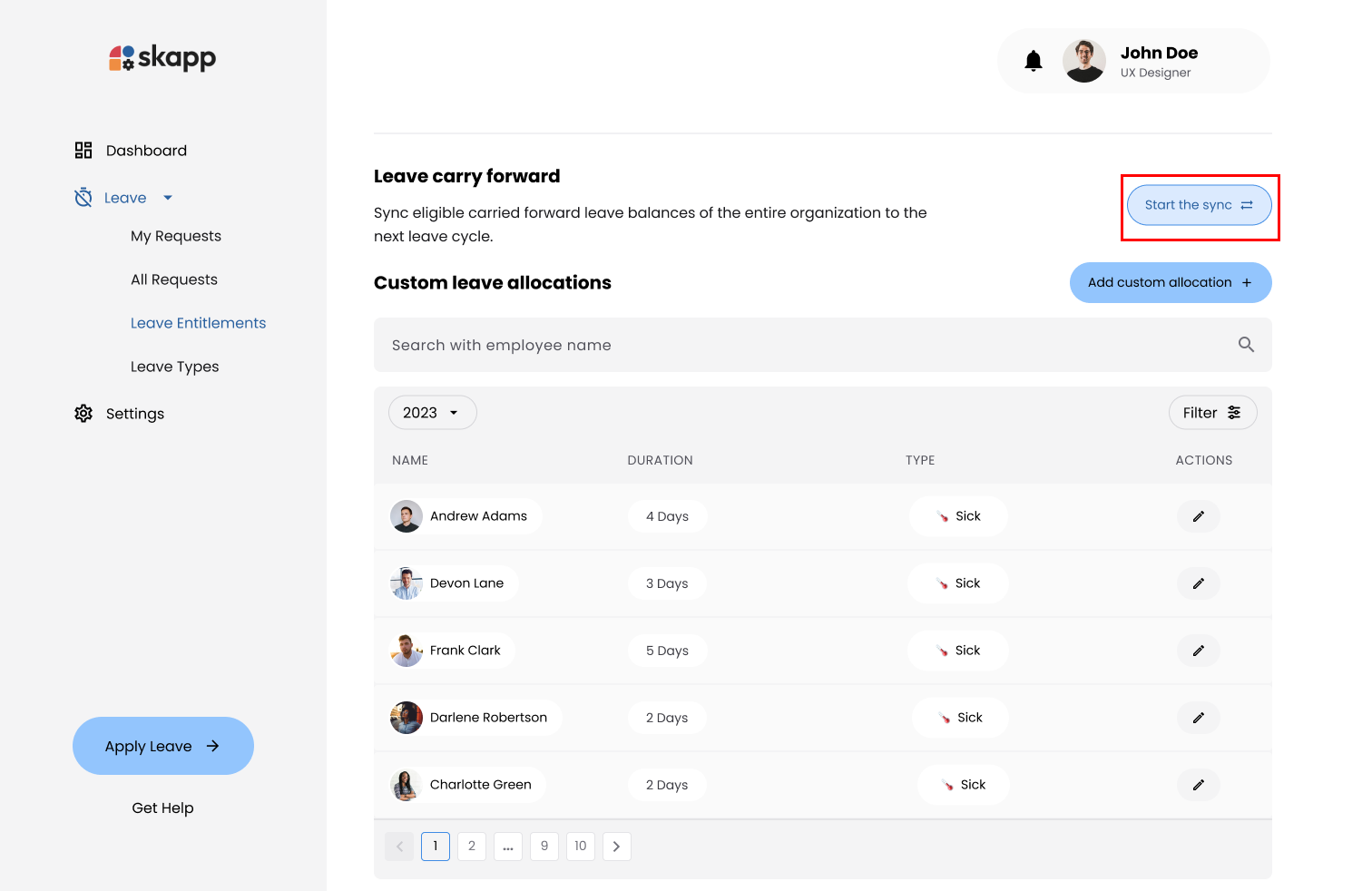
- This begins the carry forward process for eligible leave balances.
Step 2: Select Leave Types
- In the Select Leave Types modal, choose the leave types you wish to carry forward.
- Select All: Use this option to select all available leave types with carry forward enabled.
- At least one leave type must be selected to proceed.
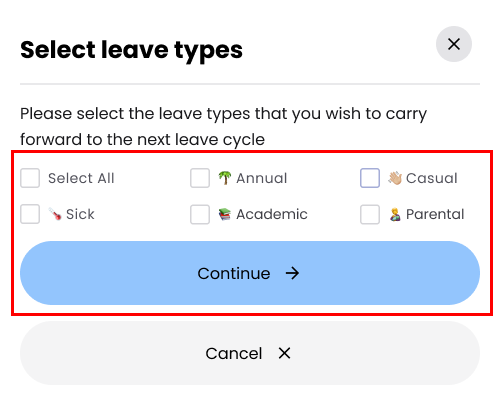
- Click Continue to move to the next step.
info
- Only leave types with carry forward enabled will be displayed.
- Review each leave type's carry forward settings to ensure compliance with company policies.
Step 3: Review Eligible Balances
- Review the list of employees and their eligible leave balances on the Carry Forwarding Balances page.
- The table displays active employees with eligible unused leave balances for the selected leave types.
- Use the Export CSV button to download the data for record-keeping or further analysis.
info
- Employees without eligible balances will not be listed or will have a dash ("-") in the respective leave type column.
- Verify the accuracy of the balances before proceeding.
- Use the Back button if you need to adjust your leave type selections
Step 4: Synchronize Balances
- Click the Sync button on the Carry Forwarding Balances page.
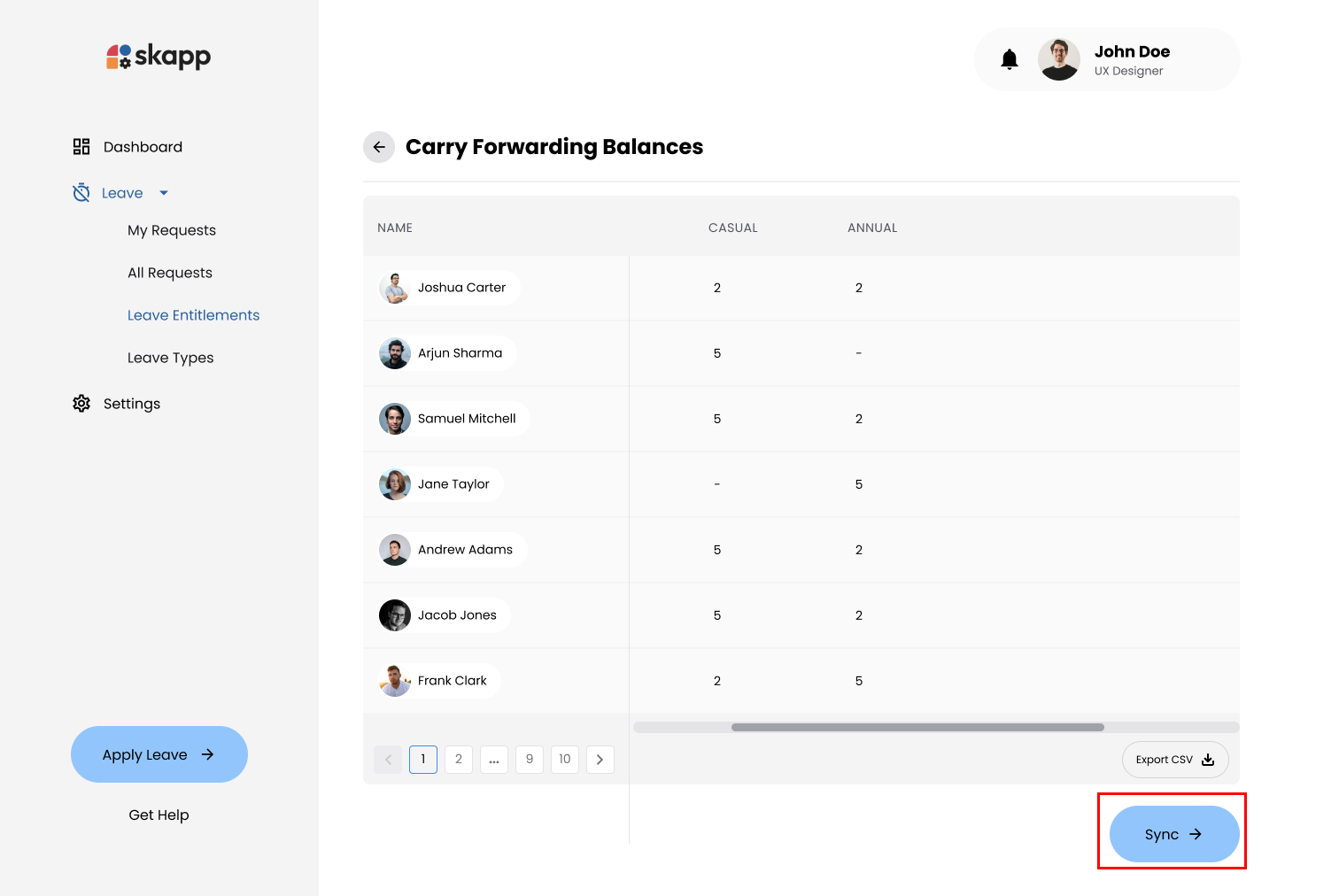
- Click Confirm and Sync to proceed with the synchronization.
- The system will carry forward eligible balances according to the maximum carry forward limits and expiration dates set in the leave types configurations.
- Employees' leave balances will be updated for the new leave cycle.
warning
- Ensure you are ready to proceed, as this action cannot be undone
- Be mindful of any organizational policies regarding maximum carry forward days and expiration dates.
- The synchronization applies to all selected leave types and eligible employees.