Terminate Users
Introduction
This guide provides step-by-step instructions for terminating user profiles, ensuring a smooth and compliant process.
Step 1: Navigate to the People Profile
info
- Users with the
Super AdminandPeople Adminroles can terminate the users. - Users with the
People Managerrole can only view the add users through directory.
- Navigate to the People Profile through people directory.
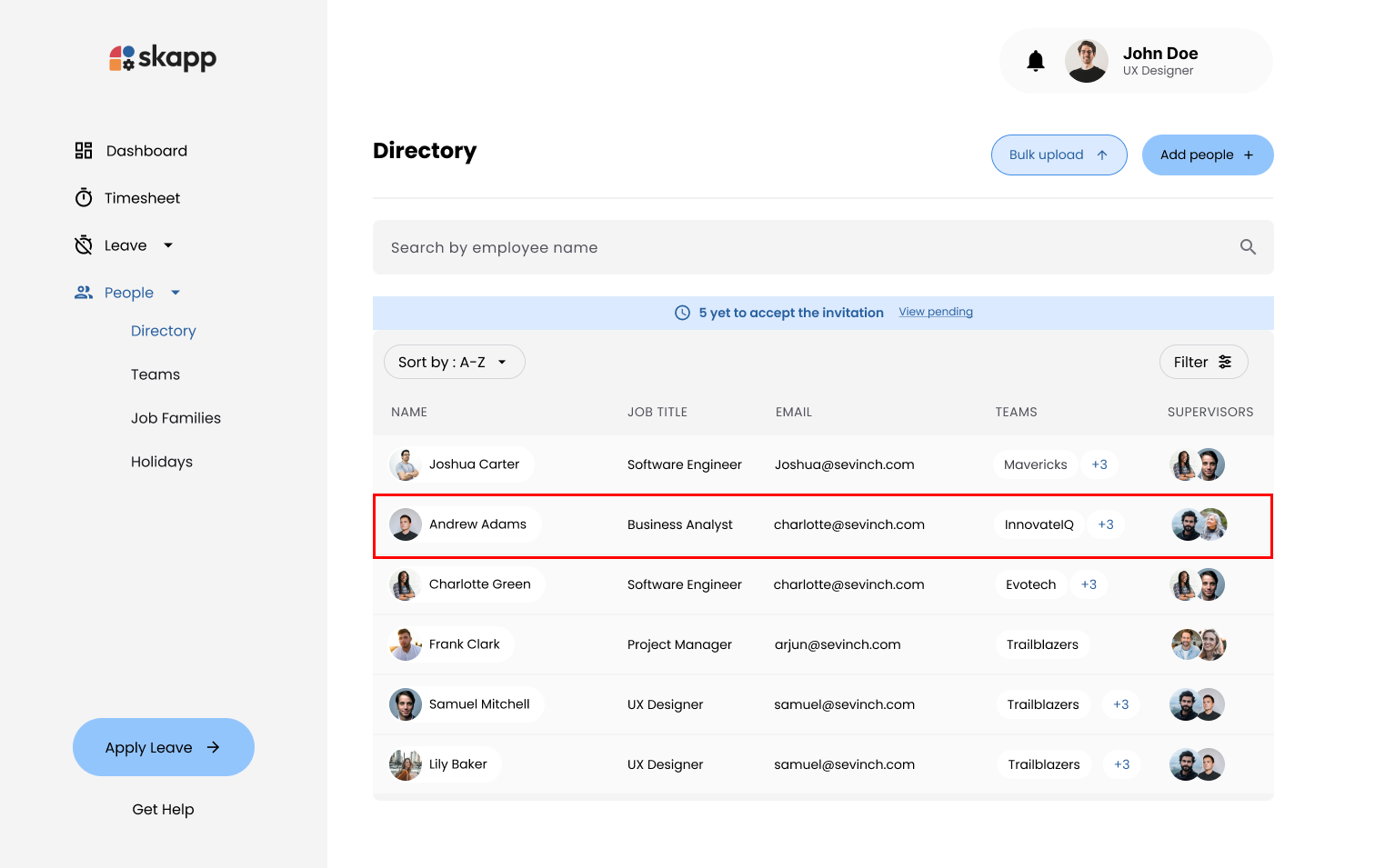
- Locate the summary card of the user you want to terminate.
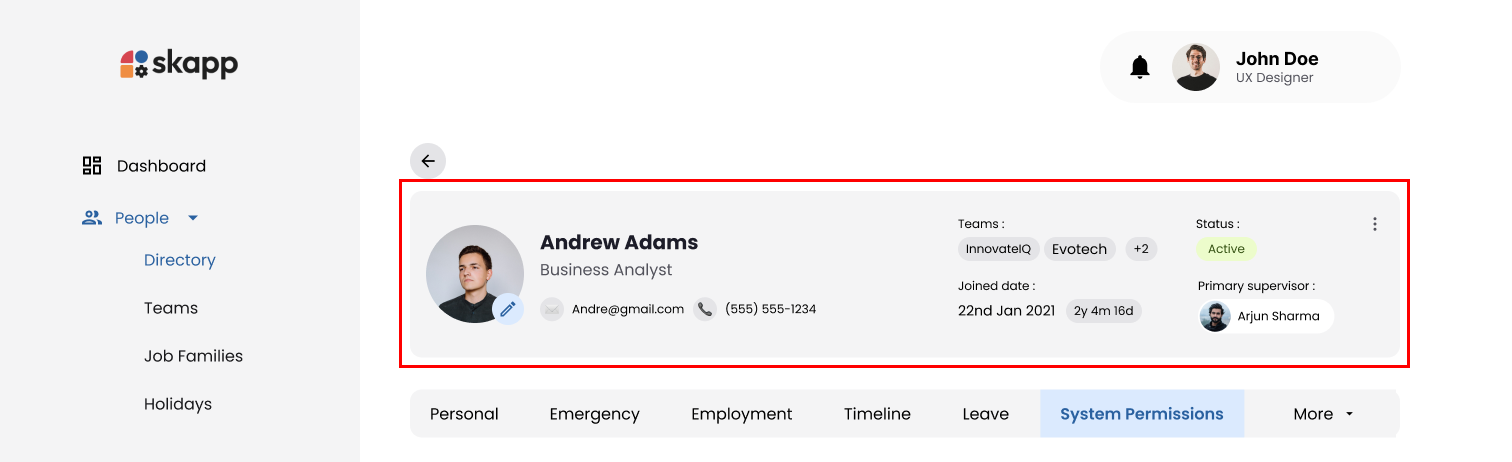
Step 2: Access the Termination Option
- On the user’s profile summary card, locate the kebab menu.
warning
- Users with
People Adminrole cannot terminate users withSuper Adminrole.
- Click the kebab menu to display the dropdown options.
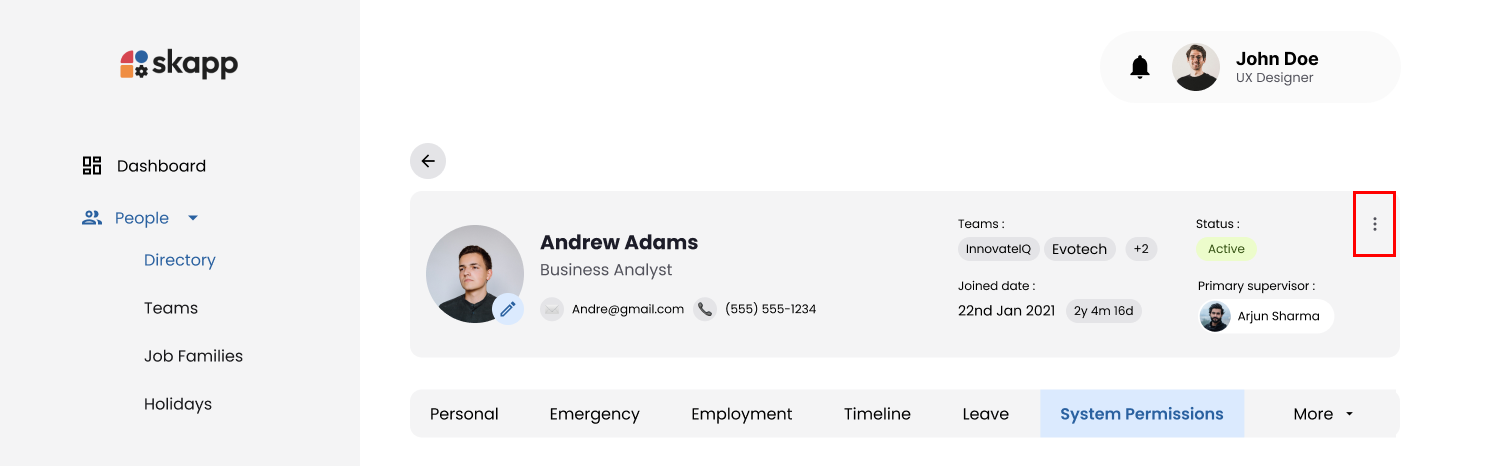
- Select Terminate to initiate the termination process.
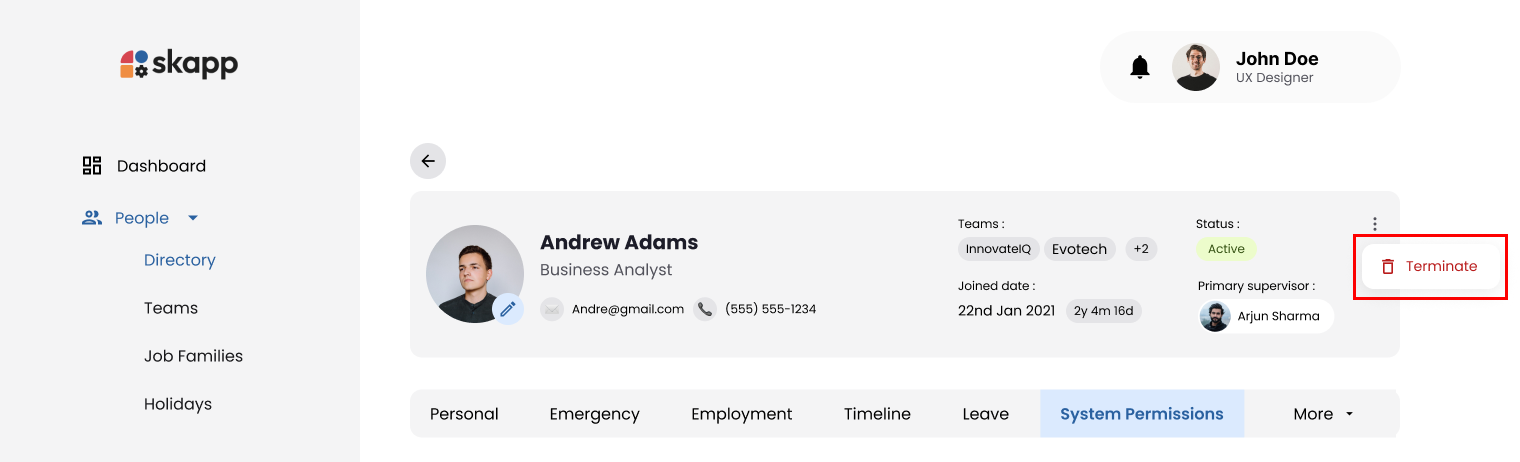
warning
- Users with
Primary Supervisor,Secondary SupervisororTeam superviorresponsibilities should be removed before proceeding with termination.
Step 4: Confirm Termination
- Click Terminate button in the confirmation modal to proceed with the termination.
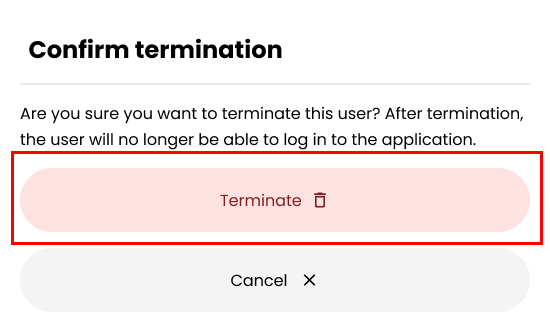
Upon Termination,The system deactivates the user’s account.
- The user will be removed from:
- All associated teams.
- All assigned job families.
Login Restrictions for Terminated Users
- Terminated users cannot log in to the system.
- If a terminated user attempts to log in:
- They are denied access with a message advising them to contact the administrator.