User Bulk Upload
Introduction
The User Bulk Upload feature in Skapp simplifies the process of adding multiple users to the system at once. By uploading a CSV file, administrators can efficiently populate user data, minimizing manual entry and ensuring consistency. This guide outlines the steps for preparing, uploading, and validating user data to streamline the onboarding process.
Accessing the Bulk Upload
info
- Users with the
Super AdminandPeople Adminroles can bulk upload the users. - Users with the
People Managerrole can only view the add users through directory.
- Navigate to the People option in the main navigation bar.
- Click on the Directory sub-menu option.
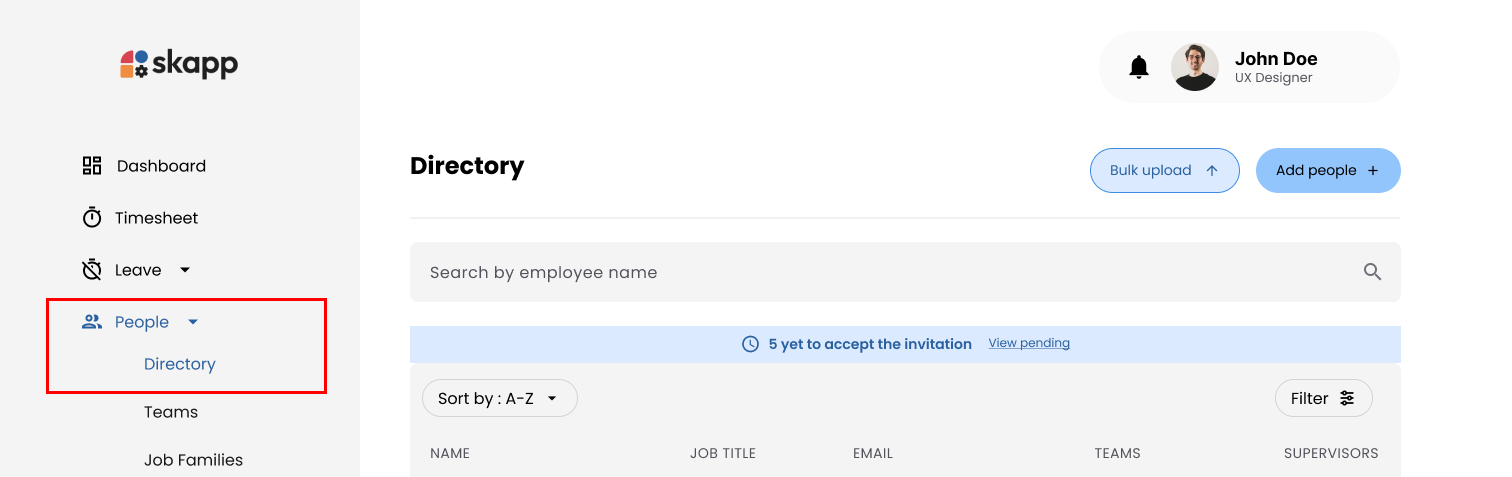
Step 1: Click on the Bulk Upload Button
- Click on the bulk upload button in the directory page.
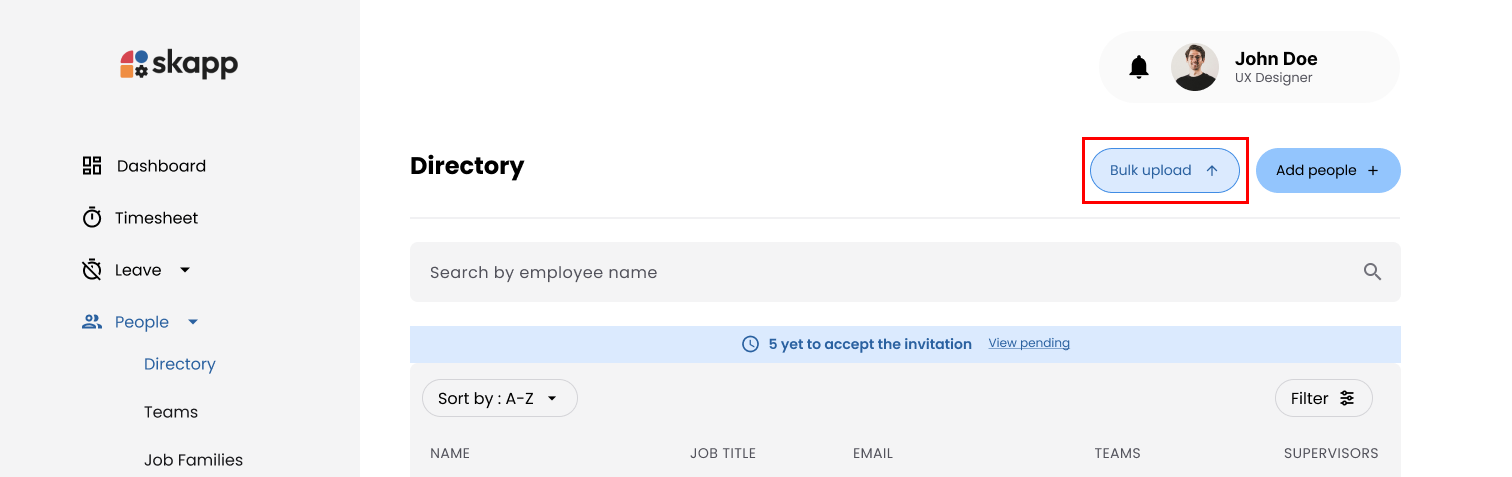
Step 2: Downloading the Template
- In the Add People Modal, click the Download Template button.
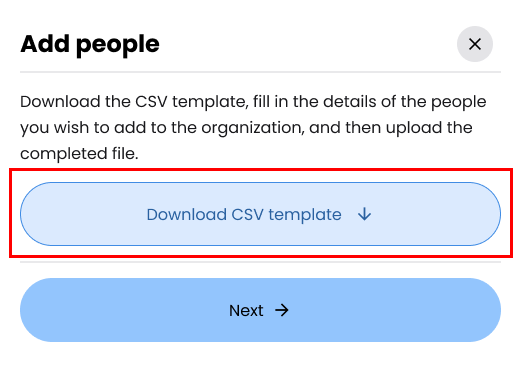
- Save the template file to your device.
- The template is provided in CSV format.
- It contains predefined columns to ensure data consistency.
- Open the file using spreadsheet software (e.g., Excel).
Step 3: Filling Out the Template
- Enter the required data for each individual, adhering to these guidelines:
- Fill all mandatory fields.
- First Name
- Last Name
- Work email
- Fill all mandatory fields.
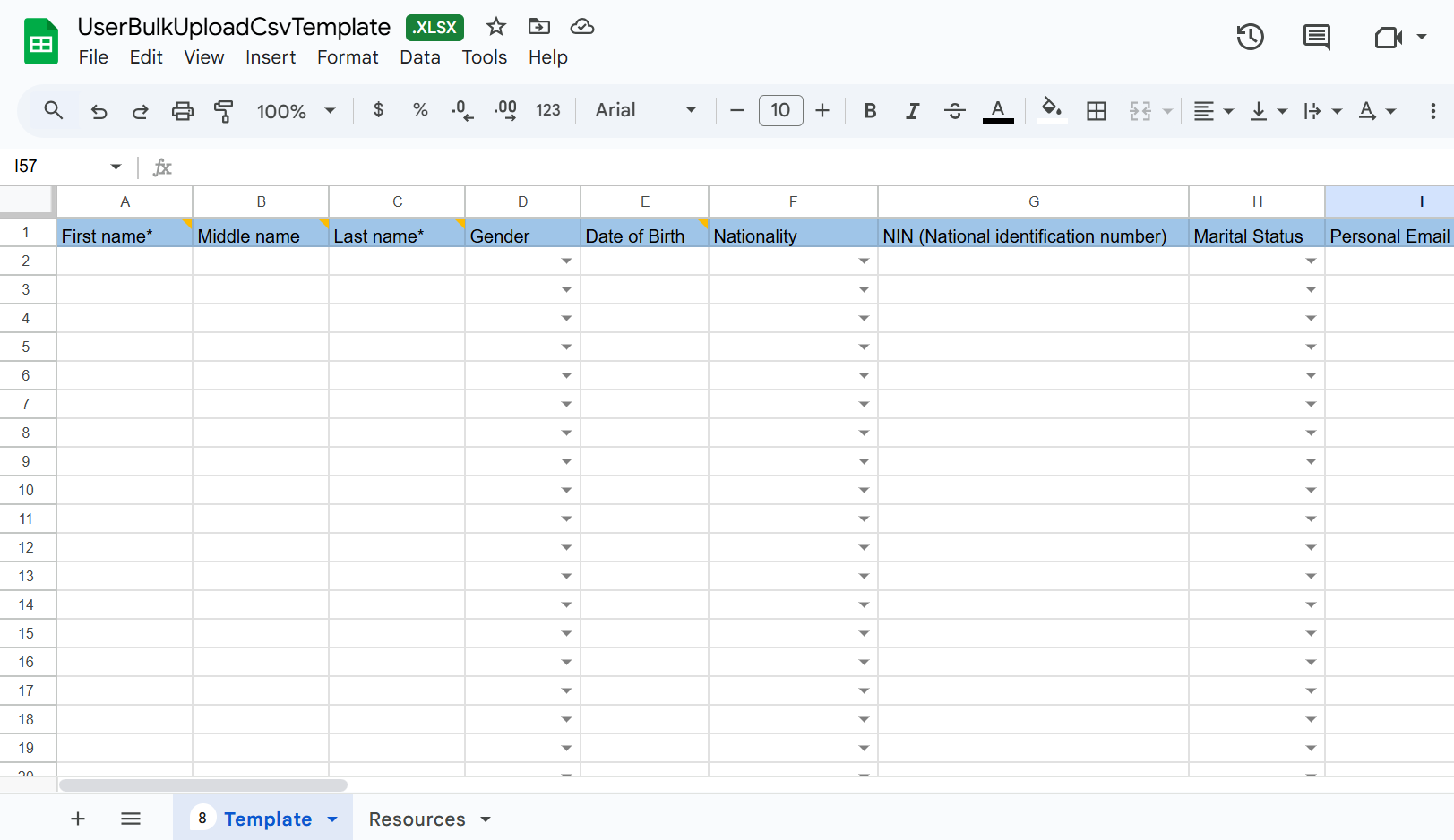
Important
- To fill out the other details use the resource tab given in the template and copy paste the values.
- When assiging teams,job families and titles make sure that you use same naming as in the system.
- When assigning primary and secondary supervisors add them through their work email.
- Save the completed file in CSV format.
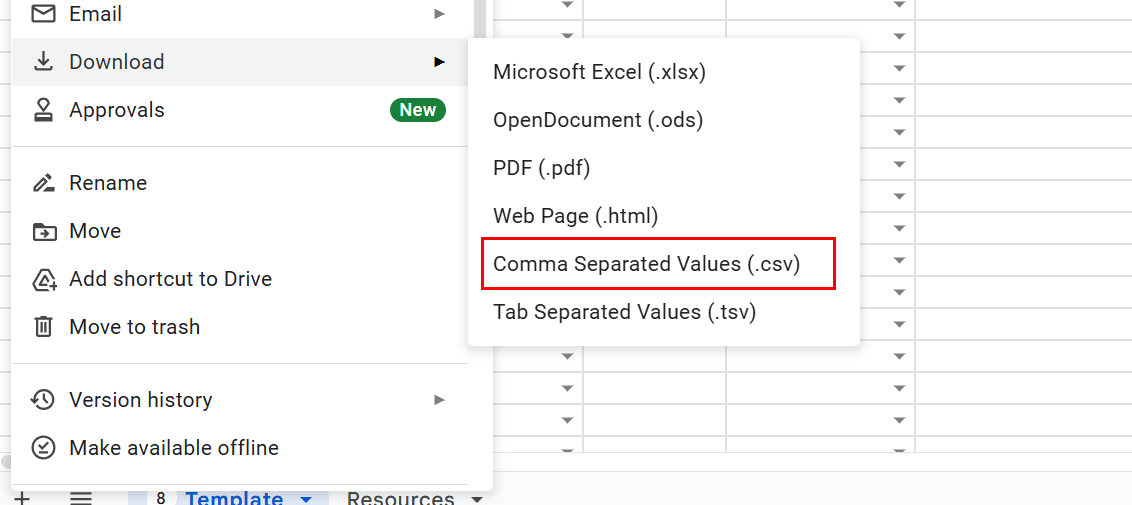
Step 4: Uploading the Completed Template
-
Click the Next button in the Add People Modal.
-
Drag and drop the completed CSV file into the upload area or click to browse and select the file.
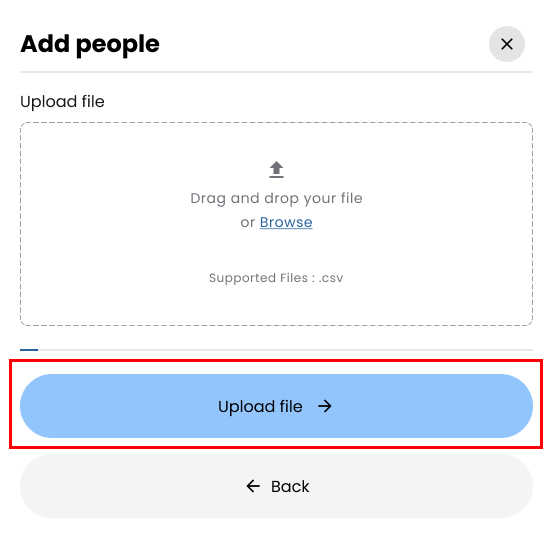
Step 5: File Validation
The system validates the uploaded file against the following rules:
File Requirment
- File format: Only CSV format is accepted.
- File Size: Files larger than 5MB are not accepted.
- Template Structure: The uploaded file must match the downloaded template structure, including correct column headings.
Step 6: Review and Resolve Errors
If errors occur during the upload process:
- An Error Log (CSV) is available for download:
- Download the error log.
- Open the downloaded Error Log CSV for detailed error descriptions.
- Update the original CSV file based on the errors in the log.
- Re-upload the corrected file.